I just wanted to share my quick experience for some issues that I had when trying to install the High Sierra Security Update 2018-001 to my 2014 MacBook Pro running 10.13.4. Hopefully this helps others!
Issues with computer:
- When clicking Install/ Restart from the Mac App Store to Security Update 2018-001, the Mac appears to reboot and then goes to a black screen with the mouse pointer in the upper-left. You can move the mouse pointer but nothing ever happens beyond this.
- Spotlight no longer indexes anything on the computer and only pulls results for Siri and Safari
The Fix:
After working my way up through the support process, Apple’s engineering team gave me the following command to run in Terminal which resolved my issues.
- Save and close anything that you have open.
- From an account that is an Administrator, open Terminal.
- Run the following command:
sudo find /var/folders -name “*.csstore” -delete; sudo reboot
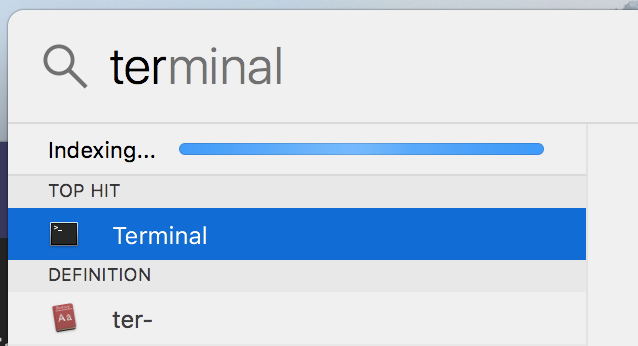 After running this command, the computer should automatically reboot and come back to the login screen. Log in again and go to Apple > App Store and attempt to install the update again. It should now reboot correctly and go through the full update process. Upon the successful installation, your Spotlight should now show that is is ‘Indexing’ and the update should show that it has been installed.
After running this command, the computer should automatically reboot and come back to the login screen. Log in again and go to Apple > App Store and attempt to install the update again. It should now reboot correctly and go through the full update process. Upon the successful installation, your Spotlight should now show that is is ‘Indexing’ and the update should show that it has been installed.